This article explains the steps required to integrate Duve with your V12 account. In order to begin, you must register at the Duve website and complete the registration process.
After Registration, please complete the steps below:
1. Enable Partner and Permissions
Log into your V12 dashboard and navigate to the Partner Picker page. Locate Duve and then click on Manage Partner.
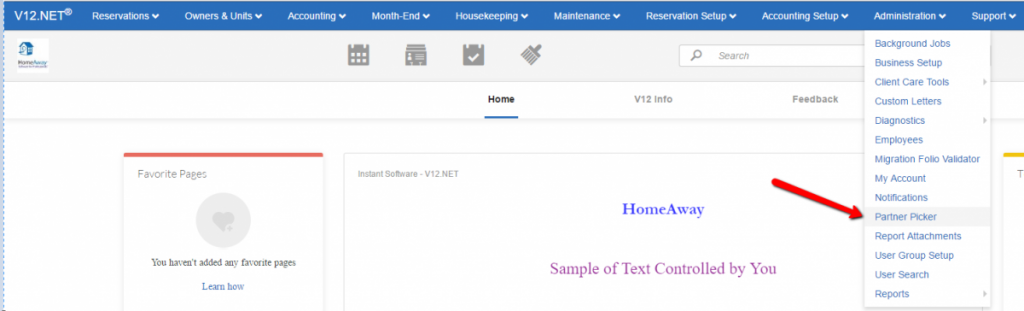
Locate Duve, and then click Manage Partner.

2. Choose which properties to sync to Duve through V12
Login to your WebLink Administration site. On the main menu select Channel Partner Management. On the main menu select Channel Partner Management.
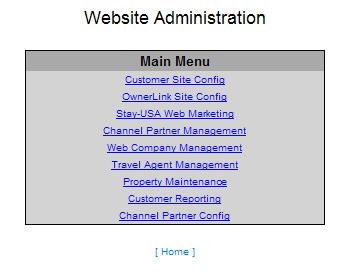
Select Duve, and then click Show Properties to display a list of all your units to the right. Select all properties by checking the checkbox in the grey bar, or select individual properties by checking the box beside the desired unit.
Click Save Changes to submit choices.

When the Edit Permissions page loads, select the Enabled checkbox at the top of the page. (See V12 instruction page).
On the Edit Permissions, please
- Check “Can Access Unit Addresses” and “Can Access units door codes” at the top.
- Enable the following methods: ……
- Click Save

3. Request a Duve partner connection
Navigate to this HomeAway Contact Page. Under category select: setup and then choose email.
Fill in your account name and info and paste the following text into the correct field
Subject: Partner Connection for Duve via HSAPI .
Text: Please connect the partner Duve via HSAPI to my account. My Duve Contact is: Sharon Kopelman – sharon(@)getduve.com
